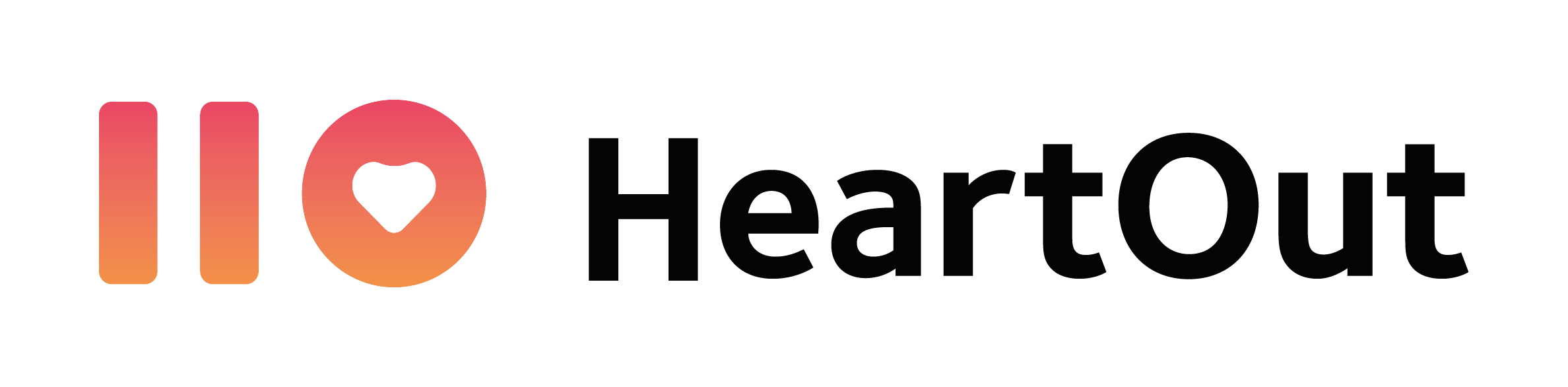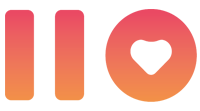- Guides for Contestants
- Guides for jurors
- Guides for directors
Register for an event on our
website
- 1 – create an account
CLICK HERE to create an account on HeartOut.io
- 2 – enter invitation code
In your contestant panel, type in the Invitation Code for your event and click “Register”.
(The invitation code will be provided by your event organizer.)
- 3 – submit registration
Fill in all fields of the Registration Form and click “Register”.
- 4 – payment
If your event requires a registration fee, type in your credit card information on the Payment page and Submit Payment.
- 5 – find audition code
(Virtual Auditions Only)
Click “Open” on the event in your contestant panel. In your registration box, you will see your ID Number – a six digit code specific to your registration.
Audition for an event on our
mobile app
- 1 – download the app
Go to the app store and download the HeartOut app on any smart phone. Login or create a new account. Download the app here.
- 2 – enter invitation code
Go to “Private auditions and click on “New Audition”. You will need the Invitation Code provided by your organizer and your unique ID Number to audition.
- 3 – recording test
On your audition page, you will be able to “Try a Recording Test” to check your positioning in the frame, the distance from the device for best audio clarity, and more. Recording tests do not get saved!
- 4 – record and submit
Follow the instructions in the app to record your audition videos. When you are ready, select your best take and submit your audition!
- important
How to adjudicate on our
website
- 1 – FIND CREDENTIALS AND LOGIN
HeartOut will send you an email with your Juror credentials. Go to HeartOut.io and login with your assigned credentials. HeartOut has updated the Director and Juror panels to function under the same login. Simply select the “Director” or “Juror” tab on the top left corner to switch between them.
- 2 – OPEN EVENT AND SELECT CONTESTANT
In your Juror panel, click “Open” on the events listed under Assigned Contests to see the list of auditions. To begin adjudicating, click on the name of the participant. The auditions that have not been adjudicated will appear as “Awaiting feedback”.
- 3 – WATCH VIDEO AND SUBMIT FEEDBACK
For each participant you will see their Name, Entry info, and Video. If the audition is blind, you will only see the Video and a unique ID. You can add comments, give feedback, and add a score (if applicable). Make sure you “Save feedback” every time you complete an audition. You can go back and edit your feedback at a later time. After you have saved your comments, the audition will appear as “Done”.
- 4 – FLOATING VIDEO
Use the Floating Video feature to continue watching the video as you scroll down to write comments and complete your judging sheet.
- IMPORTANT!
Please note that your judging sheet may look different than the example in our video tutorial to comply with the specific requirements of your event. Contact your event organizer for any specific questions regarding rules and guidelines for judging your event.
- adjudication demo video

How to register students on our
website
- 1 – FIND CREDENTIALS AND LOGIN
HeartOut will send you an email with your Director credentials. Go to HeartOut.io and login with your assigned credentials.
- 2 – enter invitation code
- 3 – submit registration
- 4 – payment
- 5 – find audition codes
(Virtual Auditions Only)
Record your students on our
mobile app
- 1 – download the app
Go to the app store and download the HeartOut app on any smart phone. Login or create a new account. Download the app here.
- 2 – enter invitation code
Go to “Private auditions and click on “New Audition”. You will need the Invitation Code provided by your organizer and your unique ID Number to audition.
- 3 – recording test
On your audition page, you will be able to “Try a Recording Test” to check your positioning in the frame, the distance from the device for best audio clarity, and more. Recording tests do not get saved!
- 4 – record and submit
Follow the instructions in the app to record your audition videos. When you are ready, select your best take and submit your audition!
- important
- directors app guide